|
Treat for Leni Diniz
Materials
Tubes- own - you can use any others
Mask Narah - thank you
Leni selection

Plug-ins
Dsb
flux
MuR'as Seamless
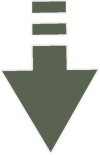
Treat for
Leni Diniz
For the translation of your
country
Materials
Tubes- own - you can use any
others
Mask Narah - thank you
Leni selection
plugins
dsb flux
MuR'as Seamless
https://www.nmcriacoes.com.br/plug-ins/plug-ins.htm
Preparation:
"No two backgrounds will ever be exactly the same"
Open any image you like and edit copy
Use the Blend Mode you like best
1_.Open a transparent 1000 x 600
2_.Selections select all
Edit Past into Selections
3_.Adjust Blur - Radial Blur in the settings below:
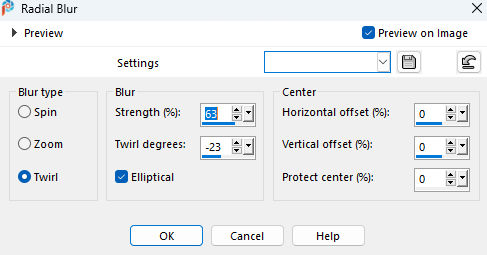
Selections select name
enhance
4_.Layers Duplicate
5_.Continues on Copy of Raster 2
Apply the Dsb flux Radial Mosaic Plug-in in the settings
below
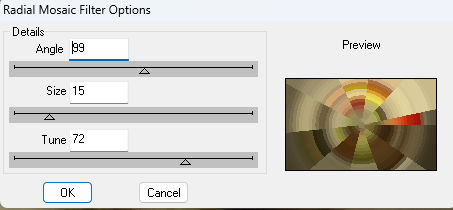
enhance
Blend Mode Ovelay or to your liking
6_.
Layers New Raster Layer
Selections - Load/Save Selections - Load Selection From
Disk
Apply the #leni_selection
Apply a solid color to taste
7_.Effects - Texture Effects - Blinds in settings below
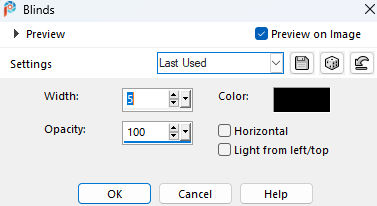
Selections select name
8_.Effects - Distortion _Polar Coordinates in the
settings below
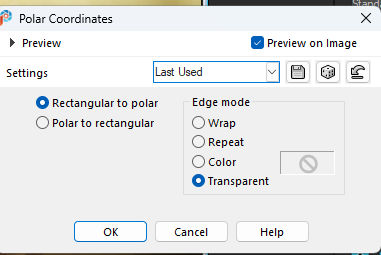
9_.Effects - Image Seamless -Sidy by Sidy in the
settings below
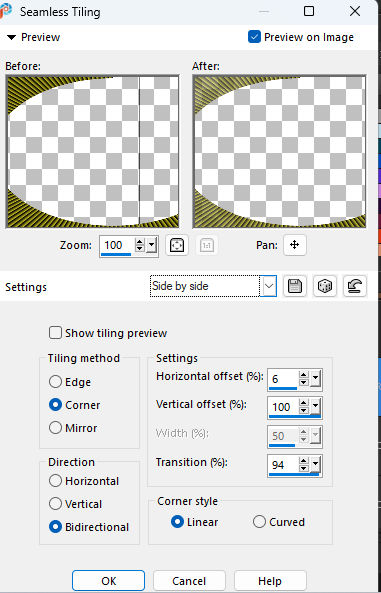
10_.Layers Duplicate
Image - Mirror Horizontal
Layers - Merge down
11_.With the Magic Wand Tool - Tolerance at 0 - Featcher
at 20
select the center circle
Layers New Raster Layers
12_.Open your image - and your work -
Edit Copy and Past into
3D - Chisel in settings below
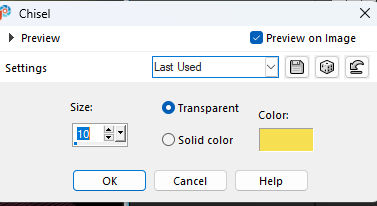
Effects 3D Drop Shadow 0 0 100 100
Selections select name
13_.Effects - Image Seamless -Sidy by Sidy in the below
settings again in the same configuration
Layers Merge Down
14_.Effects - Geographic Effects- Transparent Circle
checked
15_.Image add border Symmetric checked
Size 9 - dark color
Size 9 - light color
Size 60 - white color
16_.With the Magic Wand Tool - Tolerance at 0 - Featcher
at 0
select
Edit past into again on your image
Adjust Blur- Gaussian Blur in settings below
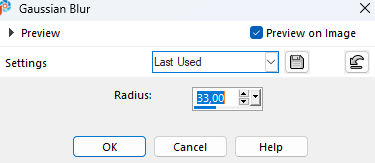
17_.Still selected - MuRa's Seamless Warp at Wave plugin
in settings below
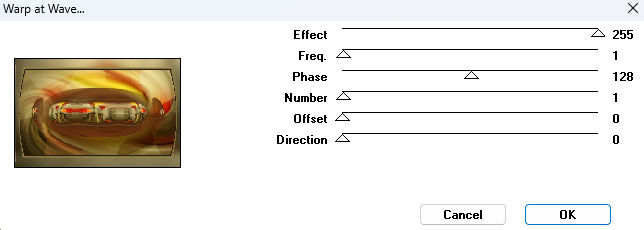
Effects 3D Drop Shadow 0 0 100 100
Selections select name
18_.Image add border
Size 9 light color
Size 9 dark color
19_.Choose your tube and apply it on the right side
20_. Click on layers Background
21_.Choose a color that stands out from your tube to the
foreground
and close visibility
Layers New Raster Layer and apply this solid color
Apply mask 315
layer merge group
22_.Aplica Plug-in MuRa's Seamless - Emboss how to open
Effects 3D Drop shadow 0 0 100 100
23_.Goes back to tube visibility
24_.Apply the floral tube to your liking and Drop shadow
too
25_.Image add border 9 with the same color as the mask
26_.Sign-Save in JPG
ANOTHER EXAMPLE

Submit your versions to be
published
Thanks!!

27-01-2023
|